How to Unbrick Oppo Find N5 with Stock ROM (PKH120, PKH110, CPH2671 Firmware)

How to unbrick Oppo Find N5 Using Stock ROM
Sometimes, your Oppo Find N5 might run into serious issues like a black screen or getting stuck in a bootloop. Don’t worry too much – I’ll walk you through how to restore it using stock ROM in a simple way.
Why Does the Oppo Find N5 Get Bricked?
Errors like installing a custom ROM incorrectly or a failed firmware update can brick your [Model Name]. This often happens if you attempt to root it or experiment with unofficial software. Luckily, stock ROM can save the day.
Oppo Find N5 Firmware
PKH110domestic_11_15.0.1.104CN01_2025012403330416: Download
PKH120domestic_11_15.0.1.104CN01_2025012403340000: Download
CPH2671export_11_15.0.1.104EX01_2025012402520232: Download
Step-by-Step Guide to Unbrick Oppo Find N5
- Qualcomm + Fastboot DriverOplus Flash Tool for Development 5.8.46.0: Download
- Qualcomm, MTK platform – USB driver installation
- Download the driver file from the network disk :
- Double-click to install (the default path does not need to be changed)
- Pop up a security window (always allow installation)
- Select restart the computer now
- Complete
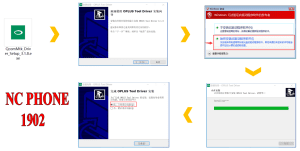
Qualcomm-MTK USB Driver
- Download, Extract ROM File & tool in same folder
- Qualcomm_Drivers_QDLoader driver on your computer
- Login OplusFlashTool.exe
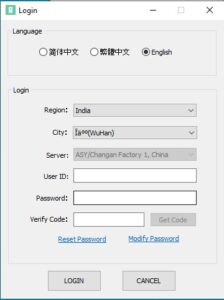
How to Unbrick Oppo Find N5 login - Select Firmware
- Click “Start” button
-

How to Unbrick OnePlus Ace 5V firmware - Conect Phone to PC, Enter EDL Mode
-
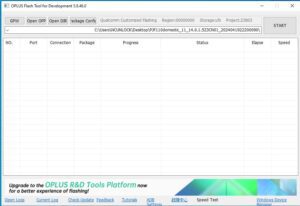
How to Unbrick Oppo Find N5 flashing - Wait until success, once done. Unplug device and switch it ON >>>Done All
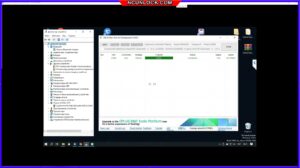
How to Unbrick Oppo Find N5 finish How to reboot EDL
- Connect one end of the USB cable to your PC.
- Then connect the other end to your device.
- Now press and hold the Volume Up, Volume Down, and Power keys. after the software launches, remove your hands (or when you see qualcomm 9008 appear in device manager)
Common Issues and Fixes
- PC Doesn’t Detect Device: Try a different cable or reinstall drivers.
- Flashing Fails: Double-check if the ROM file is corrupted.
Conclusion: Restoring your [Model Name] isn’t too tricky if you follow these steps. Need a faster solution? Check out our professional unbrick service.


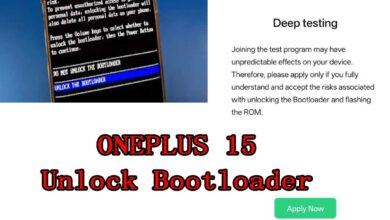
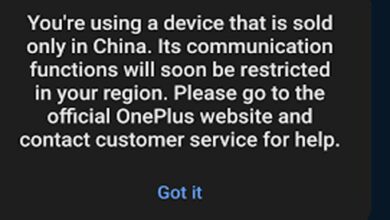

CPH2671export_11_15.0.1.104EX01_2025012402520232 password?
If i have the Chinese Version with 1TB storage, is it possible to change to Global Rom?
Can you please “dumb it down” to a complete beginner! What to do step by step, from the phone to the pc!! Obviously I allow the bootloader to be unlocked, and allowing usb debugging, then what?