How to Unbrick Realme GT2 Pro (RXM3300/RMX3301) Stock ROM Firmware (Flash File)
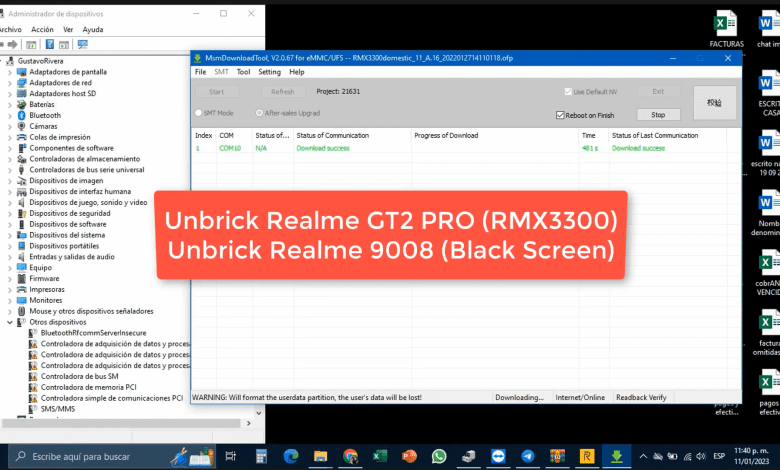
How to Unbrick Realme GT2 Pro (RXM3300/RMX3301) Stock ROM Firmware (Flash File). By using this firmware, you can solve all software issues within your Realme GT2 Pro (RXM3300/RMX3301), such as hanging on the logo, FRP reset, fixing stuck Fastboot Mode, bootloop (Lost Fastboot – Lost Recovery), stuck Brom mode (black screen), or white after flashing, dead after flashing, etc.
Firmware Unbrick Realme GT2 Pro
Firmware (Flash file)
RMX3300domestic_11_A.16_2022012714110118.zip: Download
Support: China Phone
Password: RMX3300s
RMX3301GDPR_11_A.19_2022082205510000.zip: Download
Support: “United Kingdom-UK, Italy-IT, Hungary-HU, Spain-ES, Slovenia-SI, Slovakia-SK, Serbia-SR, Portugal-PT, Romania-RO, Croatia-HR, Czech Republic-CZ, Netherlands-NL, Finland-FI, France-FR, Germany-DE, Poland-PL, Belgium- BE, Bulgaria-BG, Austria-AT.
RMX3301export_11_A.19_2022082205500000.zip: Download
Support: Taiwan-TW, India-IN, Russia-RU, Brazil-BR, Jordan-JO, Kazakhstan-KZ, Ukraine-UA, Uzbekistan-UZ, Tunisia-TN, Indonesia-ID, Thailand-TH, Malaysia-MY, Cambodia-KH, Philippines-PH.
Note:
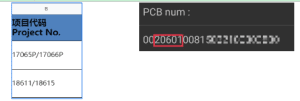
Priority is given to using the flashing tool that comes with the software package, and the software package comes with a flashing tool
Steps to select the corresponding version
1. Query the first 3-7 digits of the PCB number, search for the Project No(Choose the flash package according to Project No)
2. After finding the corresponding model, see if there is a corresponding area,
No local area is selected to be adjacent or consulting technical support
3. Compare the version number in the same area and select the latest version
Qualcomm, MTK platform – USB driver installation
Qualcomm and MTK Universal Driver: Download
- Download the driver file from the network disk :
- Double-click to install (the default path does not need to be changed)
- Pop up a security window (always allow installation)
- Select restart the computer now
- Complete.
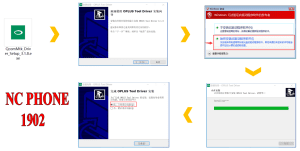
How to Unbrick Realme GT2 Pro
Flashing tool operation guide
- Unzip and run the program
- Log in to the account
-
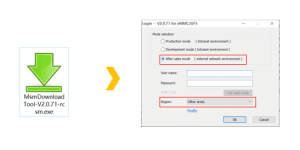
Flashing-tool-operation-guide-login - Import the flash package
- Verify the flash package
-
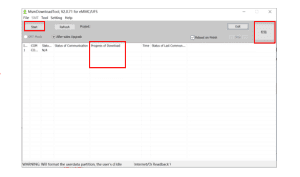
Flashing-tool-operation-guide-select-file - Click Start
- Conect EDL Mode
- Wait for the green progress bar to appear Release the button
- Wait for the prompt that the USB download is complete.
-
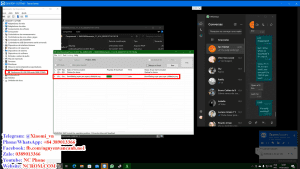
- Unbrick-Realme-gt2-pro-flashing
How to reboot to EDL
Method 1:
- After the phone is turned off, press and hold the volume up key and volume down key at the same time
- Plug in the data cable to connect the phone;
- After the green progress bar appears on the flashing interface, release the button
Method 2:
- Connect one end of the USB cable to your PC.
- Then connect the other end to your device.
- Now press and hold the Volume Up, Volume Down, and Power keys. after the software launches, remove your hands (or when you see qualcomm 9008 appear in device manager)
Video Tutorial
How to Unbrick Realme GT2 Pro (RMX3300) Qualcomm 9008 Mode
How to Unbrick Realme GT2 Pro Lost Fastboot
Unbrick Realme GT2 Pro 9008 (RMX3301)
Contact me if you can’t do it:
You can also use our service:
Unbrick Realme GT2 Pro Services
Original price was: $15.$12Current price is: $12.
Unbrick Realme GT2 Pro Services
Use Auth Flash Tool Fix:
BootLoop (Lost Fastboot – Lost Recovery)
Stuck Fastboot
Stuck EDL (Black Screen)
How to Unbrick Realme GT2 Pro (RXM3300/RMX3301) Stock ROM Firmware (Flash File). By using this firmware, you can solve all software issues within your Realme GT2 Pro (RXM3300/RMX3301), such as hanging on the logo, FRP reset, fixing stuck Fastboot Mode, bootloop (Lost Fastboot – Lost Recovery), stuck Brom mode (black screen), or white after flashing, dead after flashing, etc.
After payment please send ID + PASSWORD (Teamviewer, Ultraviewer or Anydesk) to me
Reviews
There are no reviews yet.


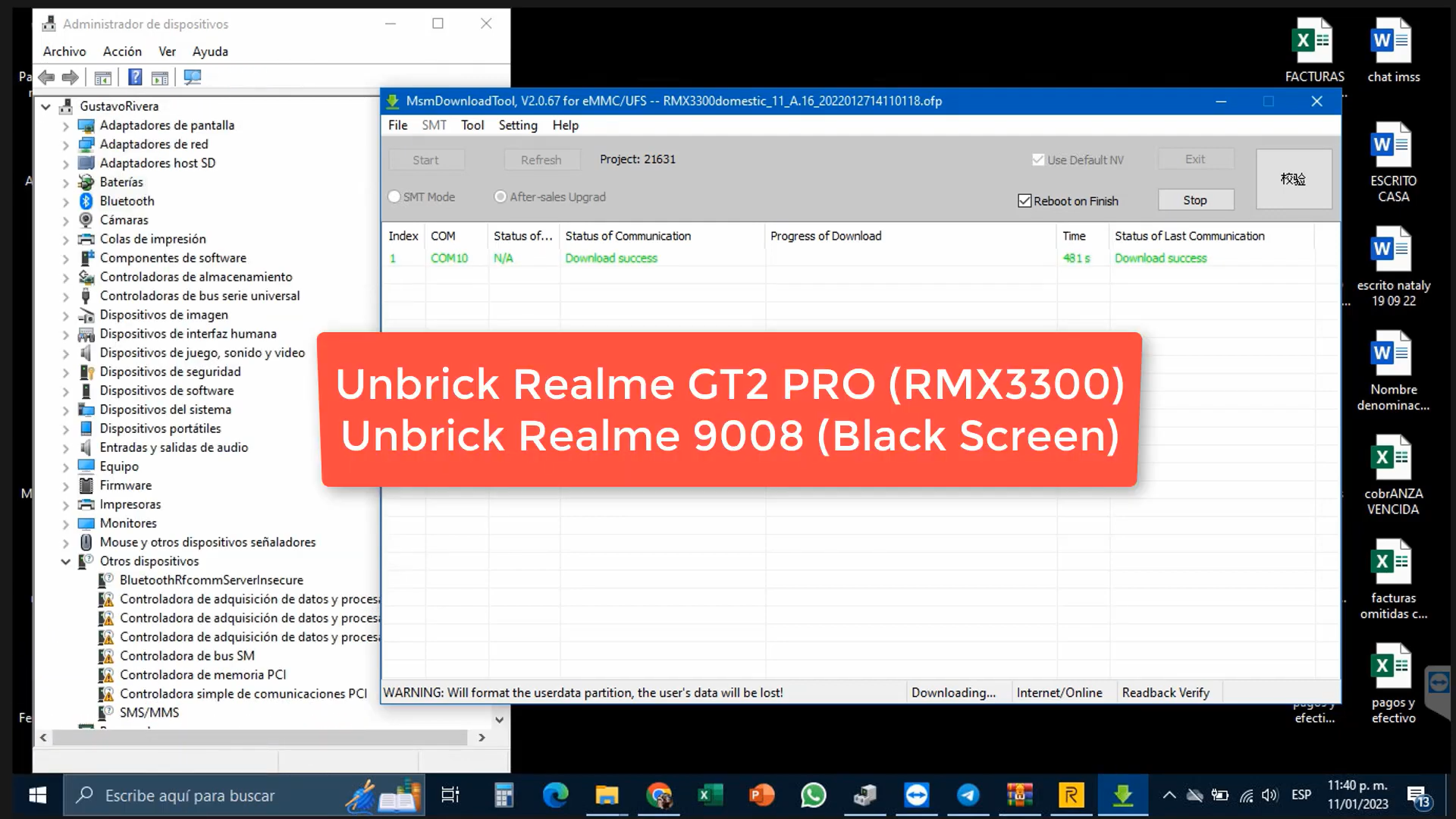
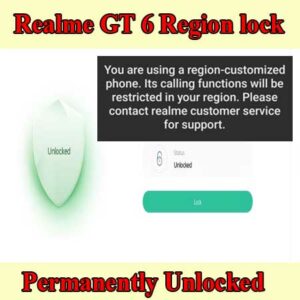

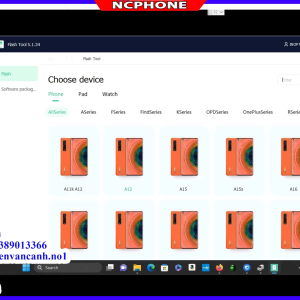
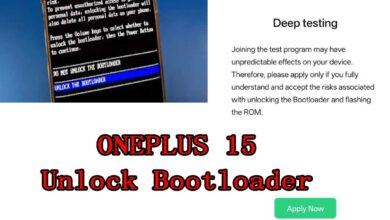
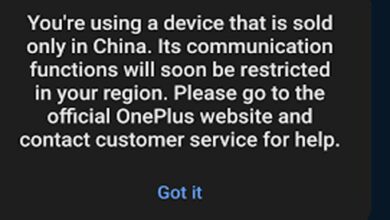

Either this password is incorrect, RMX3300s, or the file RMX3300domestic_11_A.16_2022012714110118.zip is defective.
maybe your internet problem. redownload