How to Unbrick Realme 10 Pro Plus RMX3687, RMX3686. Official Flash File (Stock ROM)

How to Unbrick Realme 10 Pro Plus RMX3687, RMX3686. Official Flash File (Stock ROM). By using this firmware, you can solve all software issues within your Realme 10 Pro Plus RMX3687, RMX3686. Such as hanging on the logo, fixing stuck Fastboot Mode, BootLoop (Lost Fastboot – Lost Recovery), stuck EDL (black screen), or white after flashing, dead after flashing, etc.
Firmware Unbrick Realme 10 Pro Plus
Firmware (Flash file)
RMX3687domestic_11_A.22_2022112912010170.zip: Download
Flash Tools + Driver
Oplus Flash Tool v5.0.1 [Realme].zip: Download
Oppo_Latest_MTK_QCOM_Driver_Setup_V2.0.1.1: Download
Qualcomm_Drivers_QDLoader: Download
Usb_driver_r13-windows: Download
Qualcomm, MTK platform – USB driver installation
Qualcomm and MTK Universal Driver: Download
- Download the driver file from the network disk :
- Double-click to install (the default path does not need to be changed)
- Pop up a security window (always allow installation)
- Select restart the computer now
- Complete.
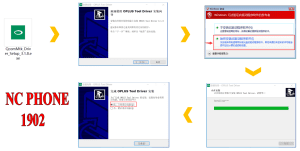
How to Unbrick Realme 10 Pro Plus
Flashing tool operation guide
- Unzip and run the program
- Log in to the accountImport the flash package (RMX3687 need China Auth account)
- Verify the flash package > Select “Realme 10 Pro+”
-

How to Unbrick Realme 10 Pro Plus Firmware - Click “Start” button
- Conect EDL Mode (Mediatek Preloader Mode)
-
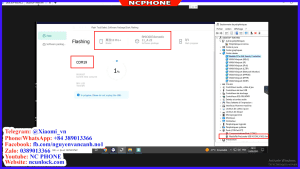
How to Unbrick Realme 10 Pro Plus Flashing - Wait for the green progress bar to appear Release the button
- Wait for the prompt that the USB download is complete.
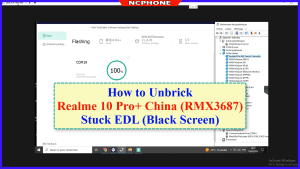
How to reboot to EDL (Mediatek Preloader)
Method 1:
After the phone is turned off, press and hold the volume up key and volume down key at the same time
Plug in the data cable to connect the phone;
After the green progress bar appears on the flashing interface, release the button
Method 2:
Connect one end of the USB cable to your PC.
Then connect the other end to your device.
Now press and hold the Volume Up, Volume Down, and Power keys. after the software launches, remove your hands (or when you see qualcomm 9008 appear in device manager)
Video Tutorial
How to Unbrick Realme 10 Pro Plus (RMX3687) Bootloop – Lost Fastboot, Lost Recovery
How to Unbrick Realme 10 Pro Plus (RMX3687) Bootloop – Lost Fastboot
Contact me if you can’t do it:
You can also use our service:
Unbrick Realme 10 Pro+ Services
$30
Use Auth Flash Tool Fix:
BootLoop (Lost Fastboot – Lost Recovery)
Stuck Fastboot
Stuck EDL (Black Screen)
How to Unbrick Realme 10 Pro Plus RMX3687, RMX3686. Official Flash File (Stock ROM). By using this firmware, you can solve all software issues within your Realme 10 Pro Plus RMX3687, RMX3686. Such as hanging on the logo, fixing stuck Fastboot Mode, BootLoop (Lost Fastboot – Lost Recovery), stuck EDL (black screen), or white after flashing, dead after flashing, etc.
After payment please send ID + PASSWORD (Teamviewer, Ultraviewer or Anydesk) to me



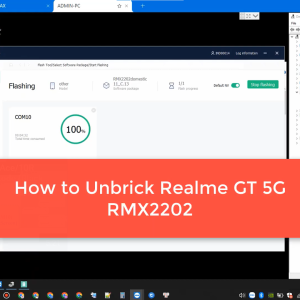

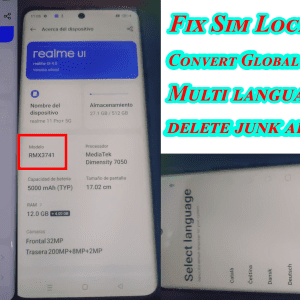
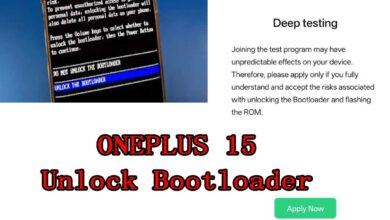
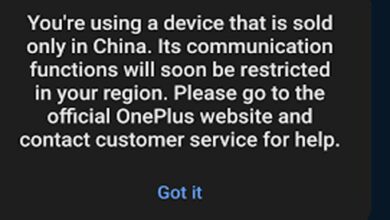

Reviews
There are no reviews yet.