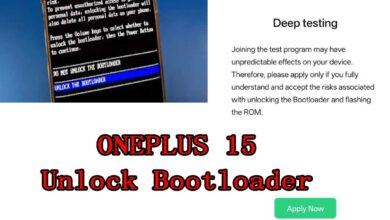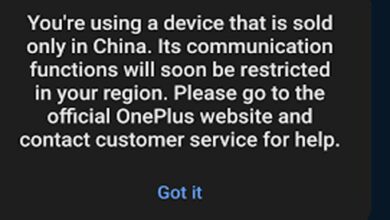How to Unbrick OnePlus Ace 3 Pro (PJX110) Stock ROM Firmware (Flash File) – Very fast
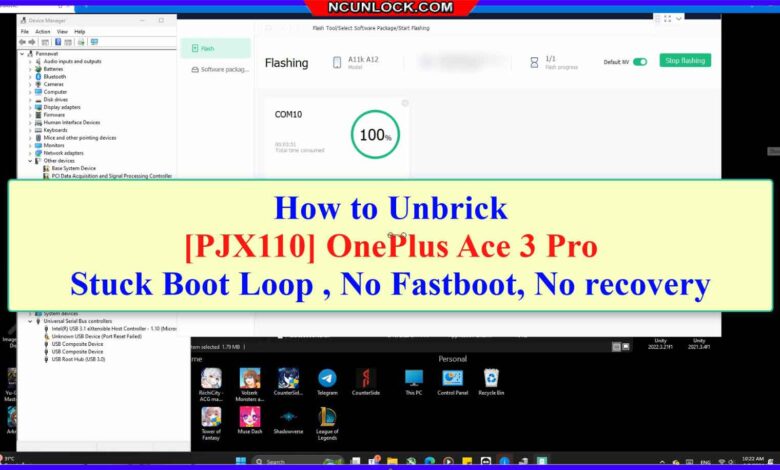
How to Unbrick OnePlus Ace 3 Pro – PJX110 Stock ROM Firmware (Flash File). By using this firmware, you can solve all software issues within your OnePlus Ace 3 Pro, such as hanging on the logo, FRP reset, fixing stuck Fastboot Mode, bootloop (Lost Fastboot – Lost Recovery), stuck EDL (black screen), or white after flashing, dead after flashing, etc.
Firmware Unbrick OnePlus ACE 3 Pro
CHINA VERSION
PJX110domestic_11_14.1.0.202CN01_2024060103480000.zip: Download
Qualcomm + Fastboot Driver
Oplus Flash Tool for Development 5.8.46.0: Download
Qualcomm_Drivers_QDLoader: Download (Qualcomm 9008 Driver)
Qualcomm, MTK platform – USB driver installation
- Download the driver file from the network disk :
- Double-click to install (the default path does not need to be changed)
- Pop up a security window (always allow installation)
- Select restart the computer now
- Complete
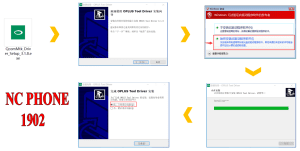
Qualcomm-MTK USB Driver
Buy Fix Brick OnePlus Ace 3 Pro Services
More Services
Unlock OnePlus Ace 3 Pro call block Services
How to Unbrick OnePlus Ace 3 Pro
- Download, Extract ROM File & tool in same folder
- Qualcomm_Drivers_QDLoader driver on your computer
- Login OplusFlashTool.exe
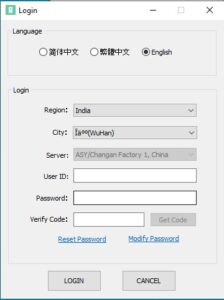
- Select Firmware
- Click “Start” button
-

How to Unbrick OnePlus Ace 3 Pro PJX110 firmware - Conect Phone to PC, Enter EDL Mode
-
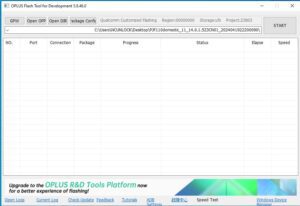
How to Unbrick OnePlus Ace 3 Pro PJX110 flashing - Wait until success, once done. Unplug device and switch it ON >>>Done All
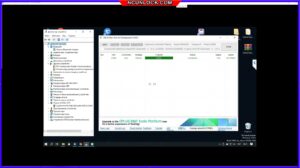
How to reboot EDL
- Connect one end of the USB cable to your PC.
- Then connect the other end to your device.
- Now press and hold the Volume Up, Volume Down, and Power keys. after the software launches, remove your hands (or when you see qualcomm 9008 appear in device manager)