How to Unbrick OnePlus Ace 3 Pro – PJX110 Stock ROM Firmware (Flash File). By using this firmware, you can solve all software issues within your OnePlus Ace 3 Pro, such as hanging on the logo, FRP reset, fixing stuck Fastboot Mode, bootloop (Lost Fastboot – Lost Recovery), stuck EDL (black screen), or white after flashing, dead after flashing, etc.
Follow My step:
-
- Oder services
- Download and install ultraviewer to pc/laptop (windows): Here
- Send oder number + Ultraviewer (ID + PASSWORD) to me


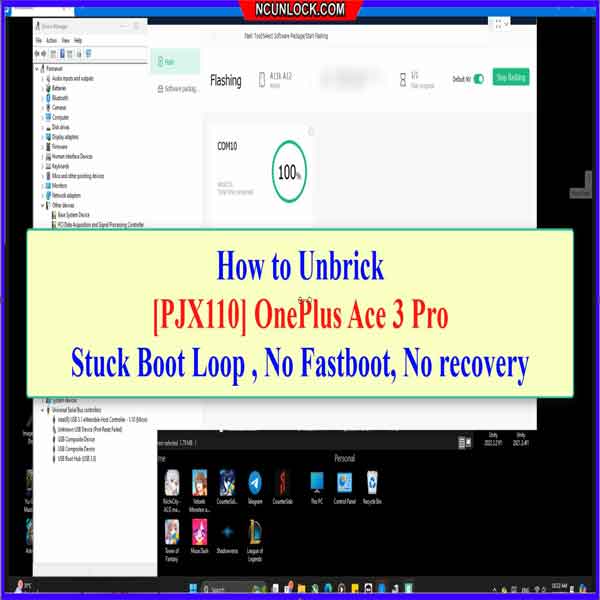
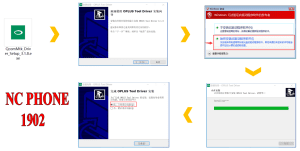
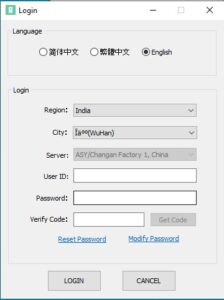

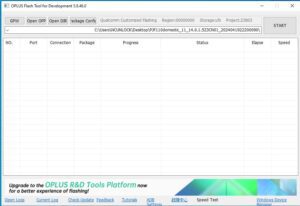
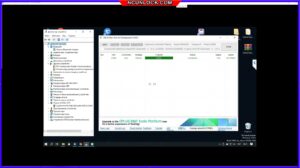
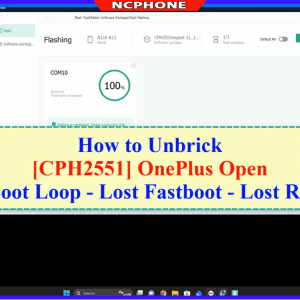
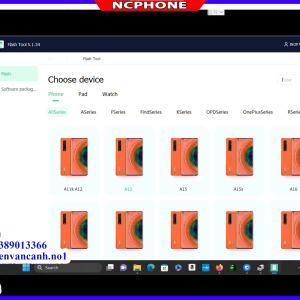
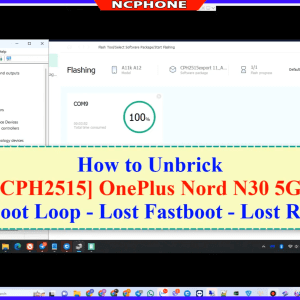
Reviews
There are no reviews yet.