How to Unbrick OnePlus 13 bricked Services – PJZ110 /CPH2653/ CPH2655 Stock ROM Firmware (Flash File). By using this firmware, you can solve all software issues within your OnePlus 13, such as hanging on the logo, FRP reset, fixing stuck Fastboot Mode, bootloop (Lost Fastboot – Lost Recovery), stuck EDL (black screen), or white after flashing, dead after flashing, etc.
Follow My step:
-
- Oder services
- Download and install ultraviewer to pc/laptop (windows): Here
- Send oder number + Ultraviewer (ID + PASSWORD) to me


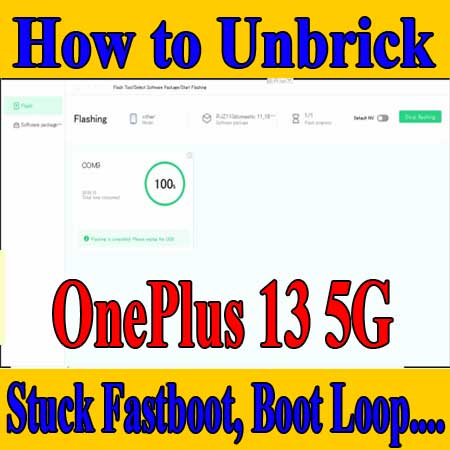
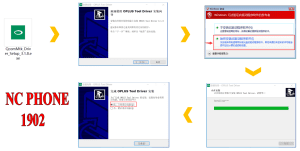
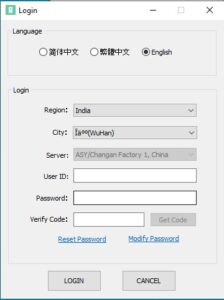

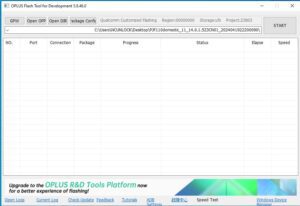
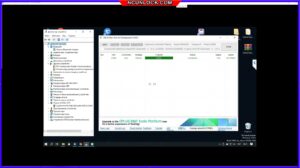
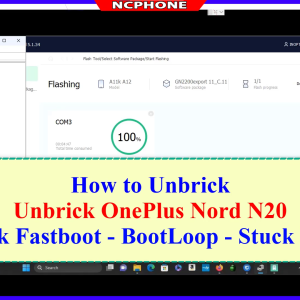

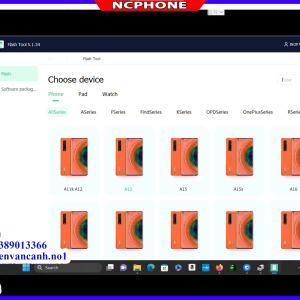
Gabriel Lynds-Mader –
Managed to fixed my horribly bricked phone. Did a great job and was professional.